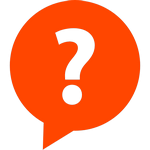
FAQ / GROUPS4FREEDOM
Note that our GROUPS4FREEDOM are for IAM4FREEDOM Heroes only.
- For starters, log-in with your IAM4FREEDOM Hero account. If you do not have an IAM4FREEDOM Hero account, easily create one for free and check out our dedicated Help tutorial file on How to join as an IAM4FREEDOM Hero?
- Visit our GROUPS4FREEDOM Overview page and click on the group you would like to join.
- Click on the orange 'Join' button on the right-handside of the group's canvas area.
Inviting others to a group, is a great way to get connected with likeminded users. Feel free to suggest groups that you've joined to other heroes.
- For starters, log-in with your IAM4FREEDOM Hero account. If you do not have an IAM4FREEDOM Hero account, easily create one for free and check out our dedicated Help tutorial file on How to join as an IAM4FREEDOM Hero?
- Visit our GROUPS4FREEDOM Overview page and click on the group you would like to invite another IAM4FREEDOM Hero to.
- Click on the 'Invites' menu-item button of the lower menu on the group's canvas area.
- Click on the orange 'New Invite' button to open the 'Invite Page'.
- Click on '- Select Connection -' to open the pull-down menu listing your IAM4FREEDOM Hero's Connections.
- Click on the 'Connection' you wish to invite.
- Optionally, input a private message to include with the invite.
- Click on the orange 'Create Invite' button below to finish things off.
You will be redirected to to the groups main page with a succes or error message displayed. If you are still unable to invite a connection, please feel free to contact us.
Note that you can only invite IAM4FREEDOM Heroes with whom you are connected. So, you need to invite your friends to join ALL4FREEDOM and then, you need to connect with them, prior to inviting them to a group. This is proper practise to prevent misuse of the invite function.
- For starters, log-in with your IAM4FREEDOM Hero account. If you do not have an IAM4FREEDOM Hero account, easily create one for free and check out our dedicated Help tutorial file on How to join as an IAM4FREEDOM Hero?
- Visit our GROUPS4FREEDOM Overview page and click on the group you would like to invite another IAM4FREEDOM Hero to.
- Click on the 'Invites' menu-item button of the lower menu on the group's canvas area.
- Below the orange 'New Invite' button, you will see a list of connections that have been invited to the group. Here, you can also manage you invites.
If you are still unable see/manage your invites, please feel free to contact us.
Note that you can only invite IAM4FREEDOM Heroes with whom you are connected. So, you need to invite your friends to join ALL4FREEDOM and then, you need to connect with them, prior to inviting them to a group. This is proper practise to prevent misuse of the invite function.
There are a few ways to see which groups you've joined?
Scroll all the way up, Click on 'YOUR PROFILE' in the topmenu bar to see/open the 'Hero Menu' on a desktop/wide screen viewr, after which, as an accordion, then becomes visible on a white background below the top menu bar.
To see/open the 'Hero Menu' on a mobile phone/small screen view: scroll all the way up and Click on three horizontal lines of the so-called hamburger menu in the top-right corner of the topmenu bar, after which, the 'Hero Menu' slides in on a grey background.
1. Click on 'Joined Groups'
2. Click on 'View Profile' and Click on the 'Groups' menu-item of the lower menu on your IAM4FREEDOM Hero's Profile View.
- For starters, log-in with your IAM4FREEDOM Hero account. If you do not have an IAM4FREEDOM Hero account, easily create one for free and check out our dedicated Help tutorial file on How to join as an IAM4FREEDOM Hero?
- Visit our GROUPS4FREEDOM Overview page and click on the group of which you would like tosee who else has joined.
- Click on the 'Users' menu-item button of the lower menu on the group's canvas area.
- Below you will see a list of all the IAM4FREEDOM Heroes who have joined this group.
If you are still unable see the group's users, please feel free to contact us.
Note that you can only invite IAM4FREEDOM Heroes with whom you are connected. So, you need to invite your friends to join ALL4FREEDOM and then, you need to connect with them, prior to inviting them to a group. This is proper practise to prevent misuse of the invite function.
- For starters, log-in with your IAM4FREEDOM Hero account. If you do not have an IAM4FREEDOM Hero account, easily create one for free and check out our dedicated Help tutorial file on How to join as an IAM4FREEDOM Hero?
- Visit our GROUPS4FREEDOM Overview page and click on the group you would like to know more about.
- Click on the 'About' menu-item button of the lower menu on the group's canvas area.
- Click on the orange 'More on [groupname]' button, to visit the group's corresponding PROJECTS4FREEDOM Page for more info on what this group is all about.
If you are still unable get more information, please feel free to contact us.
- For starters, log-in with your IAM4FREEDOM Hero account. If you do not have an IAM4FREEDOM Hero account, easily create one for free and check out our dedicated Help tutorial file on How to join as an IAM4FREEDOM Hero?
- Visit our GROUPS4FREEDOM Overview page and click on the group of which you would like to see/interact with its forum topics.
- Click on the 'Forums' menu-item button of the lower menu on the group's canvas area.
- You will see a list of all the group's forum topics. Clicking on any topic opens the group's topic and forum category and here you can reply, among other things.
Note that if there are no forum topics associated with this group, the menu-item 'Forums' will not show.
If you are still unable to see/react to the group's forum topics, please feel free to contact us.
- Visit our GROUPS4FREEDOM Overview page and click on the group you would like to adjust its notification settings.
- Click on the little black 'cogwheel' icon on the top-right-corner of the group's canvas area.
- Click on 'Notifications' in the submenu that just opened-up.
- You will see a new page where you can toggle all of the group's notification settings to suit your preferences.
- Scroll down and Click on the orange 'Update Notifications' button on the bottom-right to save your settings.
At the moment, it is not possible to create a new group. We have started with the groups that correspond to our PROJECTS4FREEDOM, where you can interact with likeminded IAM4FREEDOM Heroes. If, in the near future, we configure the settings so that IAM4FREEDOM Heroes can create their own groups, we will surely let you know. Join our group, NEWS4FREEDOM to stay updated of our latest news and new features.
At the moment, our voluntary administrators and moderators are the admins of the GROUPS4FREEDOM. If, in the near future, we configure the settings so that IAM4FREEDOM Heroes can create their own groups, which we will surely let you know, the hero, who creates the group can be the admin. Join our group, NEWS4FREEDOM to stay updated of our latest news and new features.
- Visit our GROUPS4FREEDOM Overview page and click on the group you would like to leave.
- Click on the little black 'cogwheel' icon on the top-right-corner of the group's canvas area.
- Click on 'Leave' in the submenu that just opened-up.
- You have just left the group.
- Click on the orange 'Join' button on the right-handside of the group's canvas area, if you wish to join again or left by mistake.
If we haven't answered your issue to your satisfaction and/or your question is simply not here or in any other FAQ, please do let us know. You might not be the only one and the answer might be worth sharing so that other IAM4FREEDOM Heroes can us it to their advantage and to improve their experience and our mission. Thanks in advance for your feedback and contribution.
